How to Use the Snipping Tool for Screenshots
March 11, 2025 in Tools13 minutes
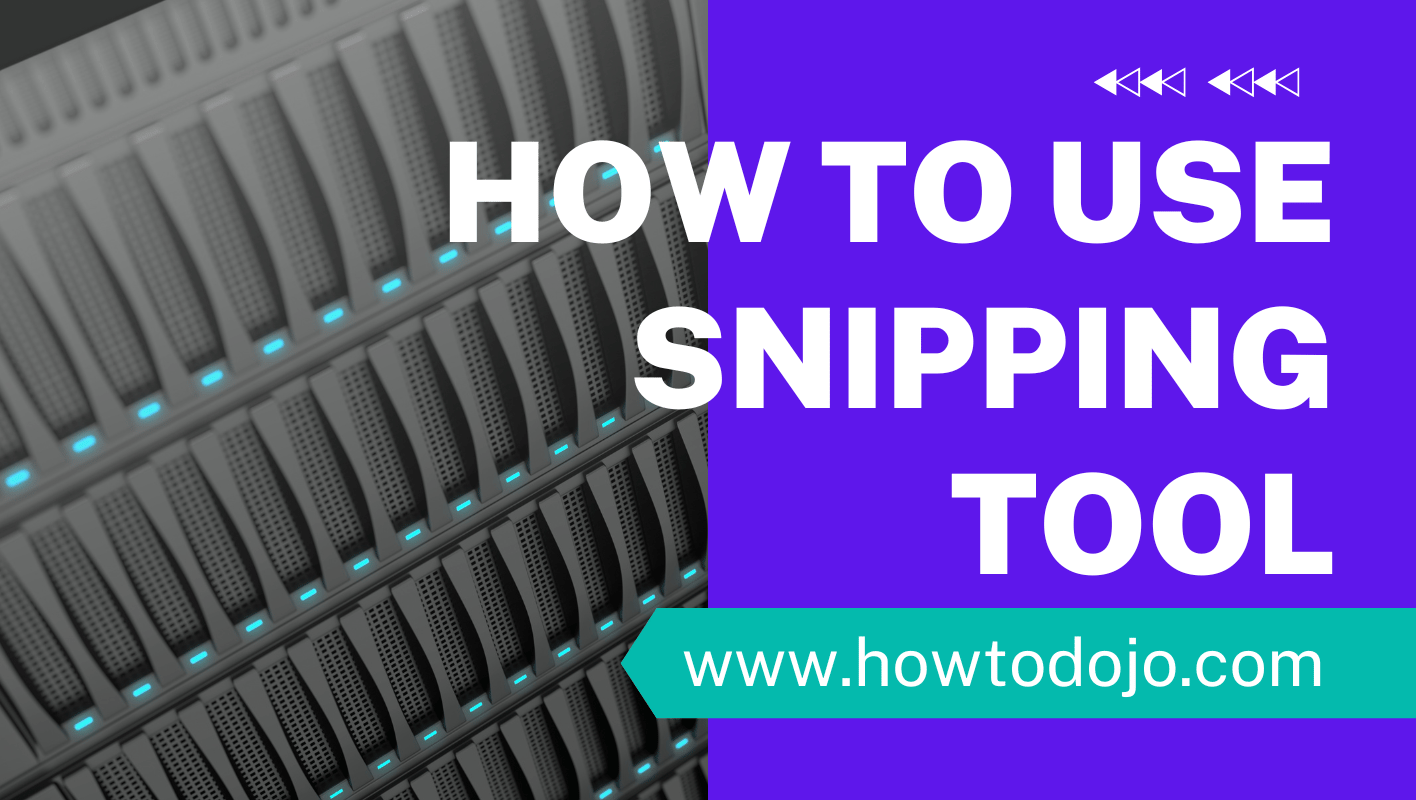
- Key Takeaways
- 1. Windows Snipping Tool
- 2. Snip & Sketch
- 3. Greenshot
- 4. Lightshot
- 5. Snagit
- 6. ShareX
- 7. Nimbus Screenshot
- 8. PicPick
- 9. Monosnap
- 10. Skitch
- 11. Awesome Screenshot
- 12. Snipboard
- 13. Joxi
- 14. Screenpresso
- 15. Gyazo
- 16. CloudApp
- 17. FastStone Capture
- Conclusion
- Frequently Asked Questions
- What is the best snipping tool for Windows users?
- Are there free snipping tools available?
- Which snipping tool is best for professionals?
- Can I use snipping tools for video screenshots?
- What’s the easiest snipping tool for beginners?
- Are there browser-based snipping tools?
- Is there a snipping tool for cloud storage?
Key Takeaways
- The Windows Snipping Tool brings together the best of the old classic with Snip & Sketch for easy screenshot capturing and editing. It provides several capture modes and integration with the clipboard for fast access.
- Snip & Sketch takes the editing of screenshots further, with a variety of annotation tools and built-in sharing capabilities. Keyboard shortcuts enable use of this tool faster and more efficiently.
- Greenshot offers a free alternative, packed with customizable options, annotation tools, and direct sharing capabilities to enhance productivity.
- Lightshot provides an extremely simple tool to grab, customize and share screenshots. To further enhance its utility for finding derivative images, its online search function is very useful.
- Snagit is the best screen capture and screen recording tool for power users, with pro-level editing capabilities and a library for easy storage and organization.
- ShareX can take screenshots, record video, and create GIFs. Its automation features and customizable hotkeys make it a powerful, all-purpose, open-source tool.
The free snipping tool is the easiest and most intuitive screen-capturing tool in the world. This tool is great for on-the-fly edits. With only a couple of clicks, it’s simple to snip certain areas, windows, or your entire screen!
Snipping Tool is built into most Windows machines, making it a great quick option for making visual tutorials, snipping out key pieces of information, or sharing grab shots. With new features and extensions such as annotation tools, it’s ideal for marking up images or highlighting details.
Whether you’re working on a project, troubleshooting an issue, or organizing ideas, this tool offers a reliable way to handle screenshots without needing extra software. Its intuitive interface means that anyone can pick it up and get going in minutes.
1. Windows Snipping Tool
Windows Snipping Tool makes it easier than ever to capture a screenshot on Windows 11, combining the old-school Snipping Tool and Snip & Sketch experience. It provides flexible choices—rectangular, freeform, window, or full-screen snips.
Access it through Start Menu, “PrintScreen” key, or PowerToys. Or, you can just copy the screenshots straight to the clipboard. Then mark them up with pens and highlighters or export them to PNG, GIF, JPEG or MHTML files.
Originally known as Screen Sketch, Microsoft has made this tool a go-to for Windows users due to its simplicity and versatility. While exclusive to Windows, it continues to be the preferred choice for 9 out of 10 users looking for fast, simple, and free screenshot solutions.
2. Snip & Sketch
Snip & Sketch takes the classic Snipping Tool to the next level with intuitive upgrades, all without charging a dime. Unlike its predecessor, it comes equipped with powerful annotation tools such as a highlighter and undo button to quickly mark up screenshots with ease.
Save your creation as a JPG, PNG, or GIF. Then, send them out right away through email or social media! Getting to it is just as smooth via keyboard shortcuts such as Windows+Shift+S or setting it to PrtScn.
It lacks more advanced features, such as video recording and OCR, which are included in paid tools. For rudimentary stuff, it’s really nice, and it flows easily into things like Fresh Paint.
3. Greenshot
Greenshot provides a lightweight, easy-to-use freeware solution for taking and managing screenshots in Windows. You can quickly modify your capture shape settings to change options such as region or window mode. Simply press Space bar to toggle between the two!
With built-in annotation tools you can quickly add notes or highlight areas of concern, ideal for collaboration between project managers or developers. You can publish your work straight to Medium, WordPress, and more.
To get started, use Control + S to save or Control + E to email it. If the blur tool is performing slowly, try lowering the Preview quality or Blur radius.
Greenshot remains low on system resources, automatically checking for updates in the background for users’ convenience.
4. Lightshot
Lightshot is another simple and lightweight screenshot tool. You can take a screenshot of all or any part of your screen in seconds. Then, mark it up with simple, built-in tools like text, arrows and highlights!
You can save screenshots as PDF, JPEG, PNG, or GIF files. Plus, you can save them to the cloud or send them through email and OneNote. Lightshot opens your screenshot in a new tab for convenient access.
With multitasking support and tools such as built-in image search to find similar pictures online, as well as clipboard tool to copy, it’s 4.5/5 stars. It protects your data and doesn’t use your personal information for anything outside of this service, or sell it to third parties.
5. Snagit
Snagit provides powerful screenshot and screen recording capabilities that are easy to use and integrate seamlessly into your workflow. Its powerful features like scrolling content capture, microphone audio capture, and capture of text using OCR make sure you don’t miss a thing.
The smart and simple editing tools like Callout and Step Tool help you make stunning visuals. In the meantime, pro shapes, arrows, and stamps make sure your annotations are camera ready.
Snagit’s library automatically sorts your captures, making it easier than ever to find just the right file within seconds. It captures video, letting you string screen grabs together into how-tos or demos.
Sharing is easy too with built-in options for email sharing, Slack, and other tools.
6. ShareX
Additionally, ShareX is the most powerful open-source tool I’ve ever used — its versatility is hard to fathom. It does screenshots, screen recordings, and GIF creation beautifully all in one application.
Automation is one of ShareX’s major strengths, allowing you to upload images you’ve captured directly to dozens of platforms instantaneously. With customizable hotkeys it’s easy to make switching between capture modes second nature.
With over 17 years of active development, trusted by companies from Microsoft to NASA, ShareX is 100% free and never shows ads. Engineered for power users, it features powerful tools such as image editing, OCR, and customizable workflows, with privacy always as a top priority.
Its user-friendly design makes it a powerful and easy tool for anyone to use.
7. Nimbus Screenshot
Nimbus Screenshot offers powerful tools for taking screenshots and editing them with ease. From capturing entire web pages to just the part you want, it makes it easier than ever to capture the exact content you’re looking for.
Annotate within the app using text, arrows, shapes, and more to highlight important information. You can even blur sensitive areas before you save or share, ensuring your privacy is maintained.
Its convenient cloud sync lets you access captures across all devices, making it perfect for juggling between tasks. As a Chrome extension, it is nimble, easy-to-use, and integrates perfectly with PowerPoint or web browsing.
With its free version also carrying a 4.5-star rating, it’s an excellent option for amateurs and pros alike.
8. PicPick
Another solid option, PicPick is a powerful all-in-one screen capture tool for Windows that combines screenshot with graphic design features. Filled with more than 200 templates, it makes it easy to grab thoughts, be it rolling windows or focused areas.
Get creative! Editing tools let you drop text, shapes, and effects right into your canvas. Plus, additional tools such as a color picker and pixel ruler increase your design accuracy!
PicPick additionally captures screens, providing full-screen or regional alternatives. Its user-friendly interface makes it easy to use for beginners, and sharing through social networks such as Facebook, Email, or Skype is done with a breeze.
Free for noncommercial use, PicPick’s close to 2 million downloads speaks to the software’s reputation.
9. Monosnap
Monosnap is a free, powerful screenshot tool with cloud storage integration. It is one of the easiest tools that let you take screenshots, record videos, and annotate images with great convenience.
You can draw attention to important features with arrows, text, or shapes, or pixelate personal information to protect privacy. Creating a sharing link is easy and customizable, so getting feedback and collaborating is a breeze.
Our permanent top bar icon provides you with immediate access. Drag files to the status bar or editor to instantly upload – this is a huge time-saver!
The free version can be used for non-commercial purposes and has a 100 MB max upload size. For only $5, you can choose your favorite cloud storage provider.
Monosnap’s beautiful interface goes a long way towards making it easy to use, even when things go slightly wrong.
10. Skitch
After that, Skitch is a no-brainer for easily and quickly annotating images to make your point. It allows you to take screenshots of anything on your screen and then add arrows, text, or shapes to draw attention to specific details.
Sharing these annotated images is really easy, allowing you to share directly through social networks, email, or messaging apps. The interface is intuitive and simple, allowing even the newest of users to understand and navigate it without much thought.
Skitch offers broader mark-up tools and easier sharing features compared to Snip & Sketch. This wide ranging adaptability is something users love about this app.
Snip & Sketch is definitely an improvement over Windows’ native tool, Skitch offers a more refined annotation experience.
11. Awesome Screenshot
Not only is it super convenient, Awesome Screenshot is fully integrated into your browser via extension, keeping quick screen captures a breeze. It allows you to capture entire web pages or just the parts you need quickly.
The annotation tools allow you to quickly add text, shapes or highlights directly onto your screenshot, making it more efficient. You can save your images to the cloud, making sharing and collaborating a breeze.
To further refine, the built-in editor makes it easy to change brightness, add blur to private information, or crop out details before saving or sharing. It’s ideal for in-depth presentations or short annotations.
Lastly, Snipboard provides a quick and easy, web-based screenshot tool that’s incredibly easy to use. With it, you can quickly record your screen and receive an instantly shareable link, making it faster than sharing video files with teammates.
With simple annotation tools you can instantly edit your screenshots, from adding text to drawing shapes and highlighting important details. Screenshots are deleted automatically from Snipboard servers after 24 hours, so there’s no need to download files unless you want to keep them.
For instance, you can capture an entire webpage, annotate important parts with highlights or arrows, and share the link with a coworker in just a few seconds. It’s simple and time-saving for ad hoc work without formal routing.
13. Joxi
In addition, Joxi is a very user-friendly screenshot software with cloud abilities. It simplifies the process of taking screenshots, allowing you to annotate or edit them immediately with ease. For instance, inserting arrows, text, or highlights seems effortless and fast.
Sharing is just as easy, whether creating shareable links or saving files directly to your device. The good news is, managing these captures is a breeze with Joxi’s clean, simple, and user-friendly design.
Then you can file all of it away neatly, so that it’s easily accessible the next time you need it. Whether working on client projects or their own creative endeavors, it helps them stay organized and efficient.
14. Screenpresso
Screenpresso is an all-in-one solution for capturing high-quality screenshots and videos. With customizable features such as full-screen captures, designated regions, or scrolling windows, it’s versatile enough to be used for a variety of purposes.
The integrated editing tools allow you to annotate, crop, or highlight immediately after you capture. Adding arrows, text or even blurring out sensitive areas is fast and easy.
Screenpresso automatically manages your captures by saving them in a useful history panel. More so, you can access, organize, or access your files more quickly, without the stress of sifting through endless folders.
Sharing is easy too with export to e-mail, cloud, or social network.
15. Gyazo
With Gyazo, taking and sharing screenshots has never been easier. Snaps are automatically captured and uploaded to the cloud, allowing you to retrieve them in seconds without managing multiple files.
It’s ideal when speed is of the essence, such as flying out a quick concept or working through an issue with a team member.
GIF-making ability is perhaps the other big feature that stands out. Capture quick, looping video clips to inject some personality into your content or tell a story visually.
For instance, a short walk-through of a code shortcut is that much simpler to distribute. The app automatically saves all of your captures, too, categorizing and sorting everything so your past work is easy to find.
Always have past captures at your fingertips.
16. CloudApp
CloudApp serves as your all-in-one visual communication hub. It allows you to grab screenshots, record videos, and make GIFs all in a few clicks which can save you hours when communicating concepts or problems.
Whether you’re working with a remote team, client, or stakeholder, sharing is super easy with customizable links. For instance, being able to send a quick annotated screenshot or a step-by-step video guide directly saves a ton of back-and-forth emails.
Plus, integration with your favorite tools like Slack, Trello, or Asana keeps your workflow collaborative and everything you need right at your fingertips. This out-of-the-box compatibility means it’ll fit right into your daily productivity stack.
17. FastStone Capture
FastStone Capture boasts a lot of features for screenshots and screen recording. This gets you up and running fast so you can begin capturing static images, videos or even full scrolling windows.
Add text, arrows, and shapes to your captures to make them easier to understand. You can even add effects such as drop shadows for a professional look.
Organizing your screenshots is simple with built-in tools, ensuring a clutter-free workspace without the hassle of third-party applications. For instance, being able to save labeled folders right in the program makes it easier to locate previous captures.
Its lightweight design makes sure it runs silky smooth without taking system resources hostage.
Conclusion
Snipping tools make it easy to capture and share screenshots. From quick snips to powerful editing suites, there’s a snipping tool that works with your workflow. You’ve got lots of different options, including the native Windows Snipping Tool. If you want more advanced features, third-party apps like Snagit and ShareX offer distinct advantages to meet various demands. Free alternatives such as Greenshot and Lightshot offer a straightforward approach, while paid options such as FastStone Capture provide greater versatility.
Choosing the best screenshot tool for you will depend on how frequent you take screenshots and your overall intention with them. Play around with your favorites, experiment with them, and find what works best for you. There’s no lack of impressive options. Try one today and save hours on your next project or assignment.
Frequently Asked Questions
What is the best snipping tool for Windows users?
The native Windows Snipping Tool is great for fast, easy screenshots. For more powerful options, check out Snip & Sketch and third-party apps like ShareX and Snagit.
Are there free snipping tools available?
Are snipping tools free? Alternatives such as Greenshot, Lightshot, and ShareX offer robust functionality for free.
Which snipping tool is best for professionals?
Snagit and FastStone Capture are ideal for professional staff. They provide advanced image editing tools, screen recording, and high-quality captures that are perfect for precision-based tasks.
Can I use snipping tools for video screenshots?
Yes, tools like Snagit, ShareX, and Monosnap have advanced screenshot capabilities to create video screenshots or screen recording, so you have options.
What’s the easiest snipping tool for beginners?
Lightshot and Nimbus Screenshot are easy to use for newbies. They’re easy to read, easy to understand, easy to use, and easy to edit.
Are there browser-based snipping tools?
Sure, Awesome Screenshot & Nimbus Screenshot are browser extensions. They operate right inside browsers like Chrome and Firefox.
Is there a snipping tool for cloud storage?
CloudApp and Gyazo offer cloud capabilities, letting you save and share screenshots online to access quickly and easily.