How To Install Zoom on CentOS
January 23, 2021 in Tutorial2 minutes
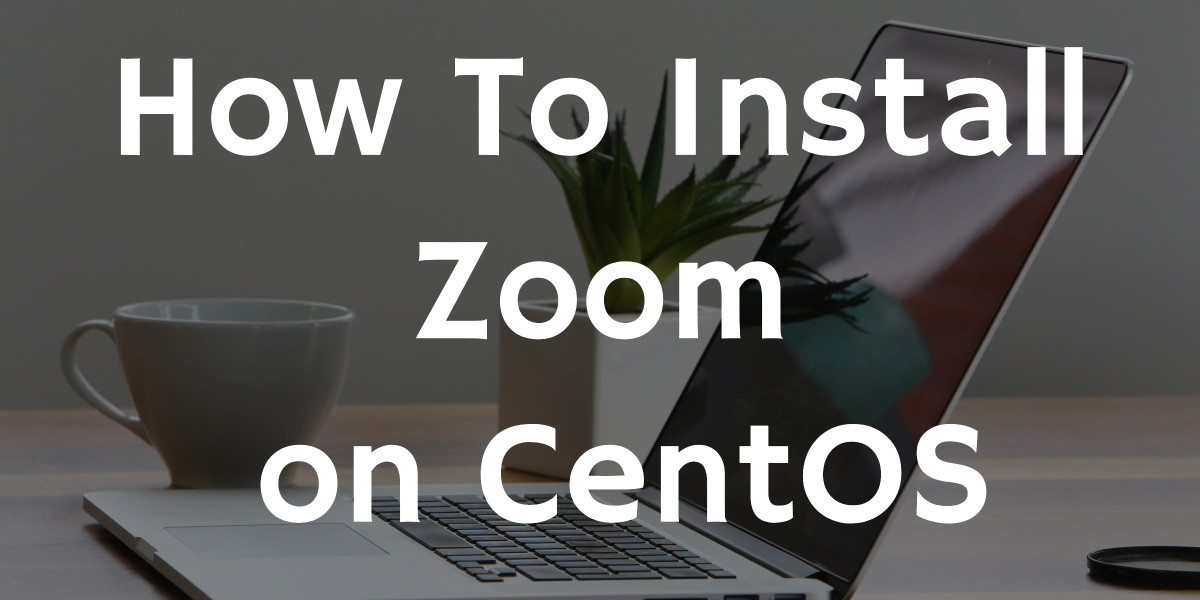
Introduction
In this tutorial we will learn how to install zoom on CentOS. Zoom is a video conferencing, web conferencing and webinars software that enable people to do meeting, class and seminars online. Zoom popularity highly increased when covid-19 pandemic start around march 2020. This tutorial tested in CentOS 6, CentOS 7 and CentOS 8. You should be able to follow this tutorial in Red Hat Enterprise Linux, Oracle Linux and also Fedora Linux with no changes or minimum changes.
Download and Import Zoom GPG Key
Zoom rpm packages is being signed with GPG key. To avoid missing signing key by package management we need to download and import Zoom’s GPG key
To download Zoom’s GPG key we can use command below.
wget -c https://zoom.us/linux/download/pubkeyor if wget is not available on your system you can use command below.
curl https://zoom.us/linux/download/pubkey -o pubkeyTo import GPG key we can use command below
rpm --import pubkeyZoom have different rpm package for CentOS 6 and for CentOS 7 / CentOS 8. We will learn how to install them separately
Install Zoom on CentOS 6
Download Zoom Installer Package
wget -c https://zoom.us/client/5.4.53391.1108/zoom-1_x86_64.rpmInstall Zoom
sudo yum localinstall zoom-1_x86_64.rpmEnter y to continue the installation process
Install Zoom on CentOS 7 / CentOS 8
Download Zoom Installer Package
wget -c https://zoom.us/client/latest/zoom_x86_64.rpmInstall Zoom RPM package
sudo yum localinstall zoom_x86_64.rpmShow Installed Zoom Package
To show the details about zoom rpm package that we just install we can run the command below.
rpm -qi zoomThe output should be similar to output below

How to Run Zoom
To run zoom you can find Zoom on Application menu under Internet Category.
Summary
In this tutorial we have learn how to install Zoom on CentOS. We also learn how to install it on CentOS 6, CentOS 7 and CentOS 8. At the end we learn how to run Zoom from Application menu.