How To Install Zoom on Linux Mint 20
February 9, 2021 in Tutorial1 minute
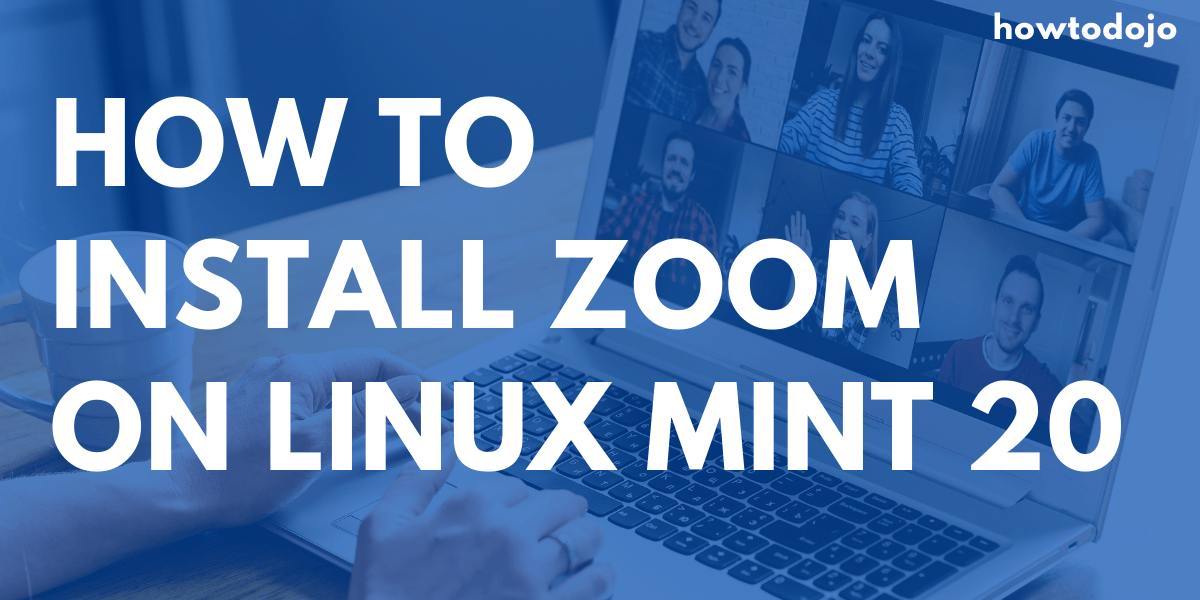
Introduction
In this tutorial we will learn how to install zoom on Linux Mint 20. Zoom is an online conference call and webinar software. Zoom gets popularity boost at the start of Covid-19 pandemic where everyone is force to work and learn from home.
Install Zoom on Linux Mint 20
First of all, let’s update our Linux mint apt-metadata
sudo apt updateAfter updating apt metadata, we can download zoom deb package using wget or curl. To use wget we can use the command below.
wget -c https://zoom.us/client/latest/zoom_amd64.debTo use curl we can use the command below.
curl https://zoom.us/client/latest/zoom_amd64.deb -o zoom_amd64.debThe download duration will depends on your internet connection. After the download finished, we can install zoom on Linux mint 20 using command below
sudo apt install ./zoom_amd64.debPress y to continue the installation process.
After installing zoom client you can open zoom from the application menu or calling from terminal using command below
zoom &The ampersand(&) symbol above will put zoom application running on background
Summary
In this tutorial we learned how to install Zoom on Linux Mint 20. Having zoom on your Linux Mint 20 Desktop will enable you to make a call or join webinar without having to leave your Linux Mint machine.