How to Install Spotify on Ubuntu 18.04
July 5, 2020 in Tutorial2 minutes
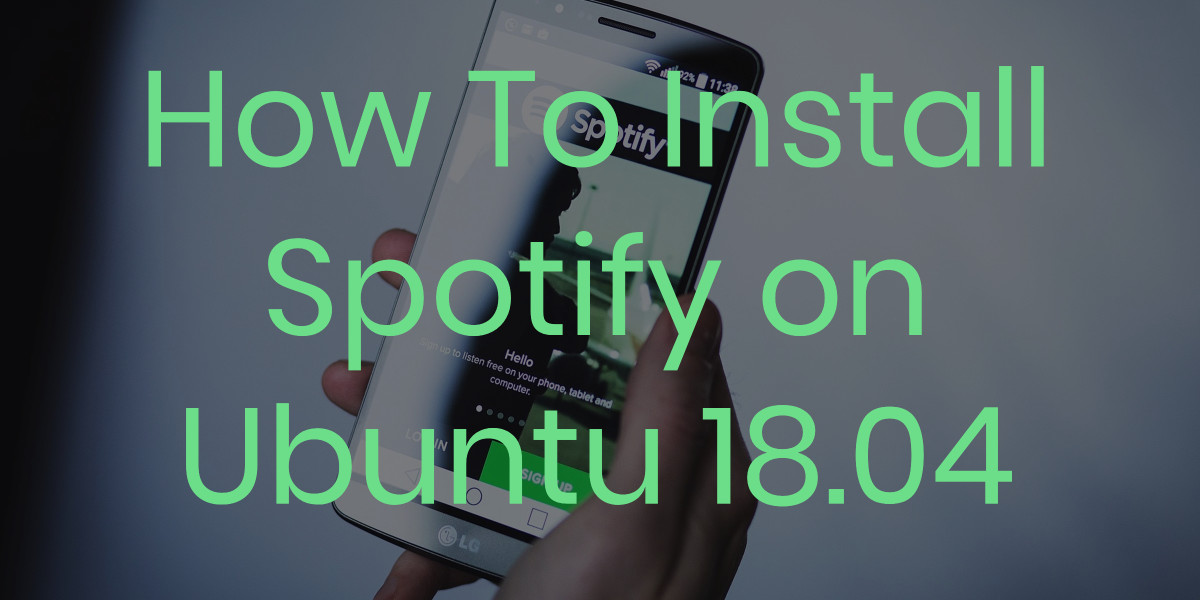
Introduction
In this tutorial we learn how to install Spotify client on Ubuntu Linux 18.04.
There are two methods to install Spotify Client on Ubuntu Linux 18.04 The first one is using snap, the second method is using apt.
We will cover both of the methods in this tutorial.
Install Spotify Client Using Snap on Ubuntu 18.04
To instal snap using snap we can use command below.
snap install spotifySnap will try to update snapd and another snap components if the installation on your system is not up to date.
At the end of the installation process it will show output similar to output below
2020-07-04T01:11:27Z INFO Waiting for restart...
spotify 1.1.26.501.gbe11e53b-15 from Spotify✓ installedInstall Spotify Client Using Apt on Ubuntu 18.04
As alternative, we can also install spotify using apt or apt-get commands.
First, let’s add spotify public key so apt can verify that the packages we’re downloading is not tampered and or corrupt when being downloaded from Spotify server.
curl -sS https://download.spotify.com/debian/pubkey.gpg | sudo apt-key add -If successful the command above should provide output OK
Second, create new source list file named spotify.list using command below.
echo "deb http://repository.spotify.com stable non-free" | sudo tee /etc/apt/sources.list.d/spotify.listThird, update apt database using command below.
sudo apt-get updateFourth, install spotify command using the apt-get command below.
sudo apt-get install spotify-clientWe can also use the apt command below.
sudo apt install spotify-clientThis step might take some time depends on our internet connection.
Open Spotify Client on Ubuntu Linux 18.04
After the installation is finished, we can open spotify client using command below
spotifySummary
This tutorial guides you on how to Setup Spotify Client on Ubuntu 18.04. We learn to install using two methods, snap and apt. We only need to use one of the installation method to Setup Spotify on Ubuntu 18.04.
Spotify Web Client can also be used as alternative way to listen to Spotify from your Ubuntu Desktop.
Not Using Ubuntu 18.04?
You can choose guides to install Spotify below for your operating systems.
- Install Spotify Client on Ubuntu 16.04
- Install Spotify Client on Ubuntu 20.04
- Install Spotify Client on CentOS 7
- Install Spotify Client on CentOS 8