How To Install Skype on Ubuntu 20.04
July 1, 2021 in Tutorial2 minutes
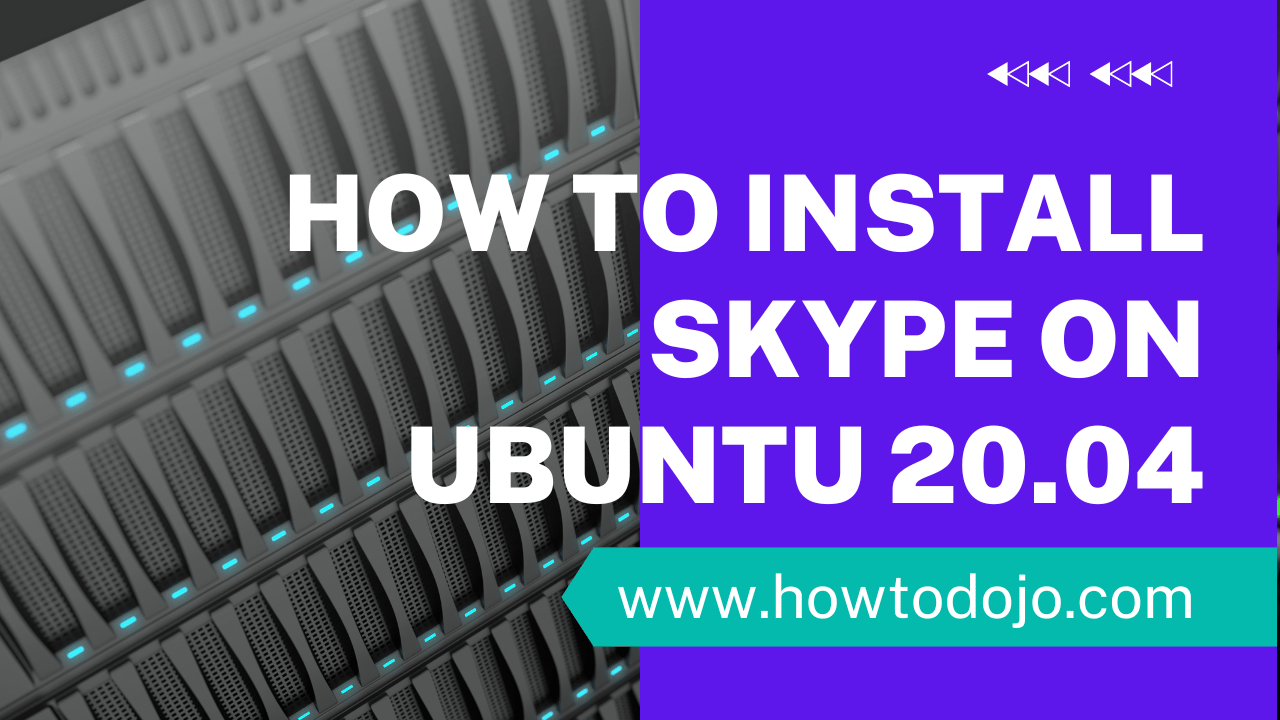
Introduction
In this tutorial we learn how to install Skype on Ubuntu 20.04 (Focal Fossa)
Skype is a chat and call application that allow millions of people to connect with each other on a daily basis.
Several important features of Skype:
- Audio and HD Video Calling
- Smart Messaging
- Screen sharing
- Call Recording and Live Subtitles
- Call Phones (with affordable pricing
- Private conversation
You can read more details about Skype features, on Skype website.
Prerequisites
- Sudo access to Ubuntu Linux 20.04 (Focal Fossa). Variant of Ubuntu like Kubuntu, Xubuntu, Lubuntu should also work with this tutorial
Install Skype From Deb Package
There are two methods to install skype. The first one is by downloading a .deb package. This section will teach you how to do this method.
Step 1 – Download Skype .deb package
Download Skype .deb package using wget. You can use the command below.
wget -c https://go.skype.com/skypeforlinux-64.debStep 2 – Install Skype Using dpkg
Install the downloaded package using the command below.
sudo dpkg -i skypeforlinux-64.debThis will fail due to unsatisfied dependencies.
Step 3 – Install Skype Dependencies
Run the command below to let apt finish the installation by installing Skype package dependencies.
sudo apt-get install -fSkype installed you can choose from desktop or you can run from the command line using the command below.
skypeforlinuxInstall Skype From Repository
Another method to install Skype is by installing it from Skype repository.
Step 1 – Add Skype GPG Public Key
Add Skype GPG Public Key. This will be used by apt to verify the package downloaded by it is not corrupted.
curl -s https://repo.skype.com/data/SKYPE-GPG-KEY | sudo apt-key add -Step 2 – Create Skype Repository File
Create new file named skype-stable.list in /etc/apt/sources.list.d/ using command below.
echo "deb [arch=amd64] https://repo.skype.com/deb stable main" | sudo tee /etc/apt/sources.list.d/skype-stable.listStep 3 – Update apt database
sudo apt-get updateInstall Skype Package
Install Skype package using the command below.
sudo apt-get install skypeforlinuxSummary
In this tutorial we learn how to install Skype on Ubuntu 20.04. We learn two methods to install Skype on Ubuntu.
The first method is installing the .deb package directly. The second method is installing Skype from repository.
I hope this tutorial will enable you to communicate to your family, friends, co-workers, using Skype.