How To Install OpenJDK 8 on Ubuntu 18.04
July 11, 2020 in Tutorial2 minutes
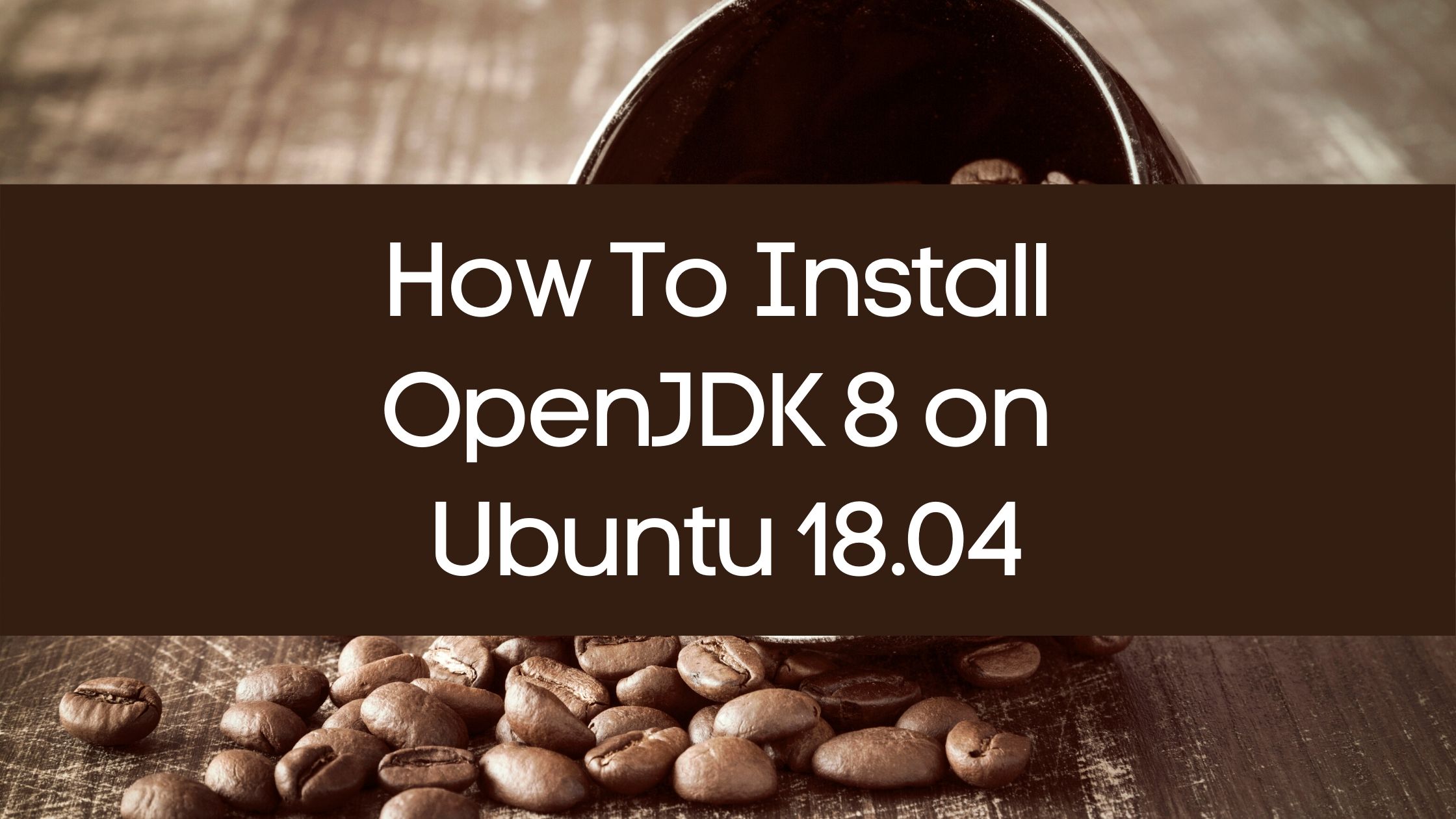
Introduction
In this tutorial we learn how to install OpenJDK 8 on Ubuntu 18.04 from Ubuntu repository.
Update Apt Package Index
First of all update apt package index using the command below.
sudo apt-get updateAlternatively, we can also use apt command below.
sudo apt updateSearching OpenJDK Packages on Ubuntu Repository
To get list of available OpenJDK packages we can use command below.
sudo apt search ^openjdk-8We will get output similar to below.

To search OpenJDK packages on Ubuntu we can also use apt-cache command below.
sudo apt-cache search ^openjdkThe output will be a little bit different that what we got from apt search command. You can see sample output of this search below.

Install OpenJDK 8 on Ubuntu 18.04
In this section we learn how to install OpenJDK 8 on Ubuntu 18.04. We will learn how to setup multiple alternatives of OpenJDK 8 on Ubuntu 18.04.
Install OpenJDK 8 Java Development Kit (JDK)
To install OpenJDK 8 JDK package we can use the command below.
sudo apt-get install openjdk-8-jdkTo install OpenJDK 8 JDK headless package we can use the command below.
sudo apt-get install openjdk-8-jdk-headlessInstall OpenJDK 8 Java Runtime Environment (JRE)
To install OpenJDK 8 JRE package we can use the command below.
sudo apt-get install openjdk-8-jreTo install OpenJDK 8 JRE Headless package we can use the command below.
sudo apt-get install openjdk-8-jre-headlessSummary
In this tutorial we learn how to setup Java OpenJDK 8 on Ubuntu 18.04. Firstly, we install Java Development Kit (JDK) packages both headless and non-headless. Secondly, We install Java Runtime Environment (JRE) packages both headless and non-headless.
References
In this section you can find several references to learn more about Java 8.