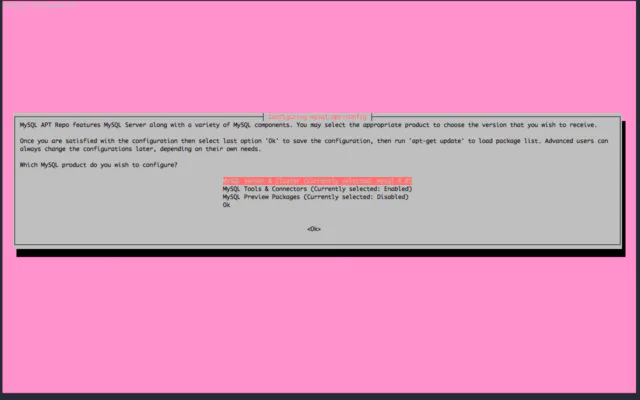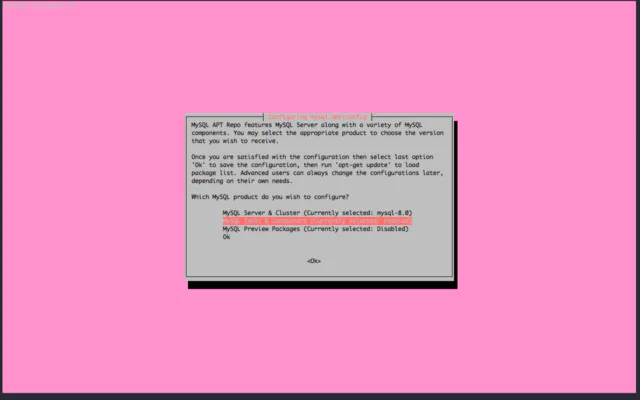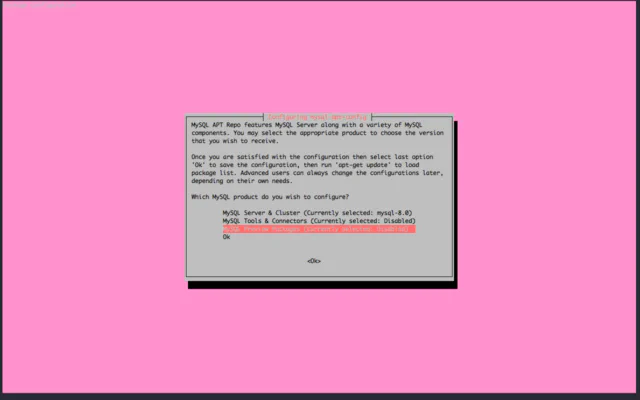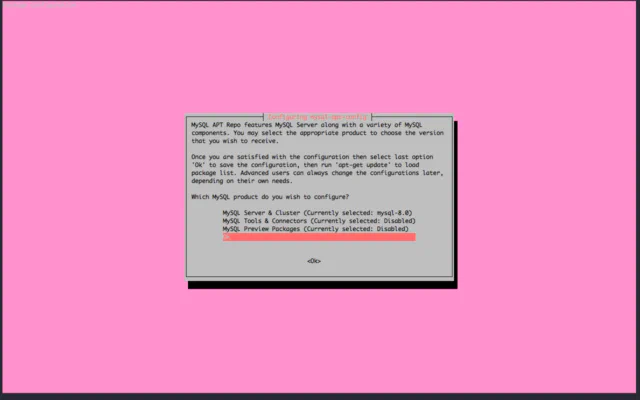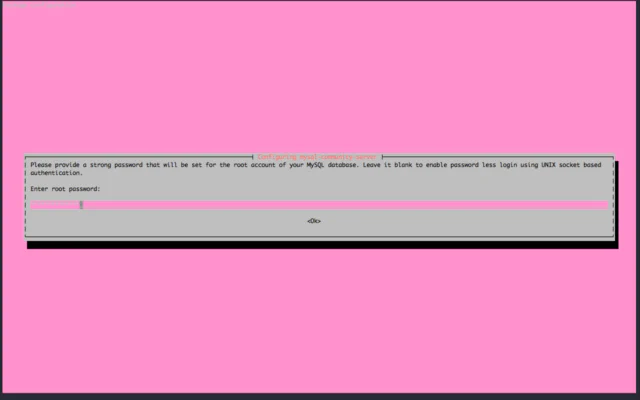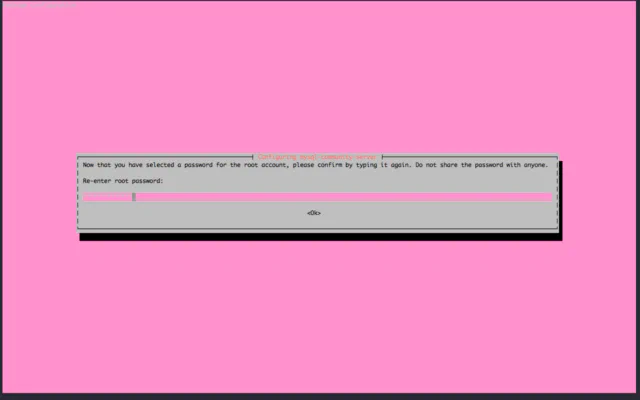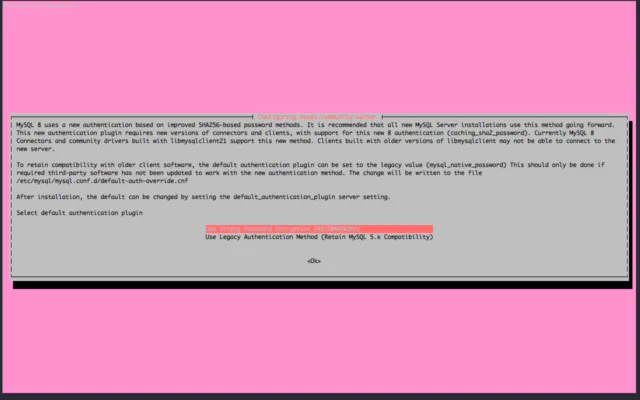How to Install MySQL 8.0 on Ubuntu 16.04
September 21, 2018 in Tutorial7 minutes

Overview
In this tutorial, we learn how to install MySQL 8.0 on Ubuntu 16.04 (Xenial Xerus) from the MySQL apt repository. MySQL 8.0 is the long-awaited release of MySQL that brings a lot of new features and enhancements.
Prerequisites
This tutorial assumes that we have a fresh installation of Ubuntu Server 16.04 (Xenial Xerus). You can also follow this tutorial on any flavor of Ubuntu 16.04, like Kubuntu or Xubuntu. Please take extra caution when you’re following this tutorial on the production server that already serving production workload.
Install MySQL 8.0
Let’s start our process of installing MySQL 8.0 on ubuntu 16.04.
Update System
First of all, we will update our system to the latest update. Even though we have a fresh install of Ubuntu, there might be an update that is not applied to our system yet. We can use the command below to update our system.
sudo apt-get update
sudo apt-get upgradeAdd MySQL APT Repository
MySQL developers provide a .deb package that will create a new apt configuration for our systems.
Go to Download MySQL apt repository and click Download. Find the link that says, “No thanks, just start my download,” right-click the link and copy link address. We use the link that we copied on the next step.
Now let’s download deb package that we just copy the link from MySQL download page.
wget -c https://dev.mysql.com/get/mysql-apt-config_0.8.10-1_all.debThe -c option above means wget will continue the previous download file if it’s disconnected instead of creating a new file.
After downloading the file, we need to check the md5 checksum of the file. We use the MD5 checksum file to ensure the integrity of the file that we download.
md5sum mysql-apt-config_0.8.10-1_all.deb5b36dd754e7752162f890206fae50931 mysql-apt-config_0.8.10-1_all.debMake sure the output above matches with the one listed on MySQL apt download page.
Install mysql-apt-config package using dpkg
sudo dpkg -i mysql-apt-config_0.8.10-1_all.debThe installer will prompt several questions. The first one is which MySQL version that we want to use. We choose MySQL 8.0 We enable MySQL tools and Connectors repository.
And we disable MySQL Preview Packages since we don’t need it
Choose OK and OK button to continue.
After MySQL repository configured we can remove the deb file since we already install the package and don’t need the .deb anymore.
rm -f mysql-apt-config_0.8.10-1_all.debUpdate apt metadata since we’re adding new repository
sudo apt-get updateInstall MySQL Server 8.0 on Ubuntu 16.04
We can install MySQL Server 8.0 by installing mysql-server package. Since we already add MySQL apt repository this will be preferred instead of the mysql-server package from Ubuntu repository.
sudo apt-get install mysql-serverapt will list packages that will be installed. Press enter to continue the installation
Reading package lists... Done
Building dependency tree
Reading state information... Done
The following additional packages will be installed:
libaio1 libmecab2 mecab-ipadic mecab-ipadic-utf8 mecab-utils mysql-client mysql-common mysql-community-client
mysql-community-client-core mysql-community-server mysql-community-server-core
The following NEW packages will be installed:
libaio1 libmecab2 mecab-ipadic mecab-ipadic-utf8 mecab-utils mysql-client mysql-common mysql-community-client
mysql-community-client-core mysql-community-server mysql-community-server-core mysql-server
0 upgraded, 12 newly installed, 0 to remove and 32 not upgraded.
Need to get 49.2 MB of archives.
After this operation, 403 MB of additional disk space will be used.
Do you want to continue? [Y/n]Enter the MySQL root password. Please note MySQL root user and system root user is two different users and not related.
Re-enter root password
MySQL 8.0 introduces new strong password encryption. If you don’t need backward compatibility with MySQL 5.x choose Use Strong Password Encryption (RECOMMENDED)
MySQL installer will do the rest of the installation process.
Check MySQL 8.0 Service on Ubuntu 16.04
To check the MySQL service, we can use the service command.
sudo service mysql statusIt will give output similar to below if MySQL Server is running
● mysql.service - MySQL Community Server
Loaded: loaded (/lib/systemd/system/mysql.service; enabled; vendor preset: enabled)
Active: active (running) since Sun 2018-07-08 07:30:00 UTC; 13s ago
Docs: man:mysqld(8)
http://dev.mysql.com/doc/refman/en/using-systemd.html
Main PID: 3506 (mysqld)
Status: "SERVER_OPERATING"
CGroup: /system.slice/mysql.service
└─3506 /usr/sbin/mysqld
Jul 08 07:29:59 ubuntu-xenial systemd[1]: Starting MySQL Community Server...
Jul 08 07:30:00 ubuntu-xenial systemd[1]: Started MySQL Community Server.We can also use systemctl commands to check service since we’re running Ubuntu 16.04
sudo systemctl status mysql.serviceCheck MySQL Server 8.0 Listen Port
We can check which port MySQL listen using netstat or ss command. To check with netstat we can use the command below
$ sudo netstat -napt | grep mysql
tcp6 0 0 :::3306 :::* LISTEN 3506/mysqld
tcp6 0 0 :::33060 :::* LISTEN 3506/mysqldTo check with ss we can use the command below
$ sudo ss -ltn -p | grep mysql
LISTEN 0 128 :::3306 :::* users:(("mysqld",pid=3506,fd=20))
LISTEN 0 70 :::33060 :::* users:(("mysqld",pid=3506,fd=23))Both outputs above provide a similar output that MySQL listen on both port 3306 and 33060. Port 3306 is MySQL port, while port 33060 is MySQL extended protocol. It will listen when X plugin enabled and in MySQL 8.0 this plugin is enabled by default.
Securing MySQL 8.0 Installation
Before we start using MySQL installation let’s secure MySQL installation. MySQL shipped with a utility named mysql_secure_installation
mysql_secure_installationInput root password that we already set on installation.
Securing the MySQL server deployment.
Enter password for user root:MySQL has a plugin to validate a password that will check password strength. Press y
VALIDATE PASSWORD PLUGIN can be used to test passwords and improve security. It checks the strength of password and allows the users to set only those passwords which are secure enough. Would you like to setup VALIDATE PASSWORD plugin? Press y|Y for Yes, any other key for No: yChoose 2 for the level of password validation policy and press choose N on changing root password since want to keep the current root password.
There are three levels of password validation policy:
LOW Length >= 8
MEDIUM Length >= 8, numeric, mixed case, and special characters
STRONG Length >= 8, numeric, mixed case, special characters and dictionary file
Please enter 0 = LOW, 1 = MEDIUM and 2 = STRONG: 2
Using existing password for root.
Estimated strength of the password: 100
Change the password for root? ((Press y|Y for Yes, any other key for No): N
... skipping.To remove anonymous user press y.
By default, a MySQL installation has an anonymous user, allowing anyone to log into MySQL without having to have a user account created for them. This is intended only for testing, and to make the installation go a bit smoother. You should remove them before moving into a production environment.
Remove anonymous users? (Press y|Y for Yes, any other key for No) : y
Success.Enter y to disallow root user to login remotely.
Usually, root should only be allowed to connect from 'localhost.' This practice ensures that someone cannot guess at the root password from the network.
Disallow root login remotely? (Press y|Y for Yes, any other key for No) : y
Success.Press y to remove default test database
By default, MySQL comes with a database named 'test' that anyone can
access. This database is also intended only for testing and should be
removed before moving into a production environment.
Remove test database and access to it? (Press y|Y for Yes, any other key for No) : y
- Dropping test database...
Success.
- Removing privileges on test database...
Success.Enter y to reload privilege table.
Reloading the privilege tables will ensure that all changes made so far
will take effect immediately.
Reload privilege tables now? (Press y|Y for Yes, any other key for No) : y
Success.
All done!Now our MySQL installation secured.
Testing access to MySQL 8.0
Now let’s test access to MySQL using MySQL client.
mysql -u root -p
Enter password:
Welcome to the MySQL monitor. Commands end with ; or \g.
Your MySQL connection id is 14
Server version: 8.0.11 MySQL Community Server - GPL
Copyright (c) 2000, 2018, Oracle and/or its affiliates. All rights reserved.
Oracle is a registered trademark of Oracle Corporation and/or its
affiliates. Other names may be trademarks of their respective
owners.
Type 'help;' or '\h' for help. Type '\c' to clear the current input statement.
mysql>To quit from MySQL client you can type quit
We can also test access to MySQL database using mysqladmin. Let’s give ping command to MySQL
$ mysqladmin -u root -p ping
Enter password:
mysqld is aliveThe output above shows that MySQL is running
Now let’s check MySQL version
$ mysqladmin -u root -p version
Enter password:
mysqladmin Ver 8.0.11 for Linux on x86_64 (MySQL Community Server - GPL)
Copyright (c) 2000, 2018, Oracle and/or its affiliates. All rights reserved.
Oracle is a registered trademark of Oracle Corporation and/or its
affiliates. Other names may be trademarks of their respective
owners.
Server version 8.0.11
Protocol version 10
Connection Localhost via UNIX socket
UNIX socket /var/run/mysqld/mysqld.sock
Uptime: 1 hour 2 min 4 sec
Threads: 2 Questions: 10 Slow queries: 0 Opens: 125 Flush tables: 1 Open tables: 118 Queries per second avg: 0.002