How To Enable Passwordless Sudo in Ubuntu
July 6, 2021 in Tutorial2 minutes
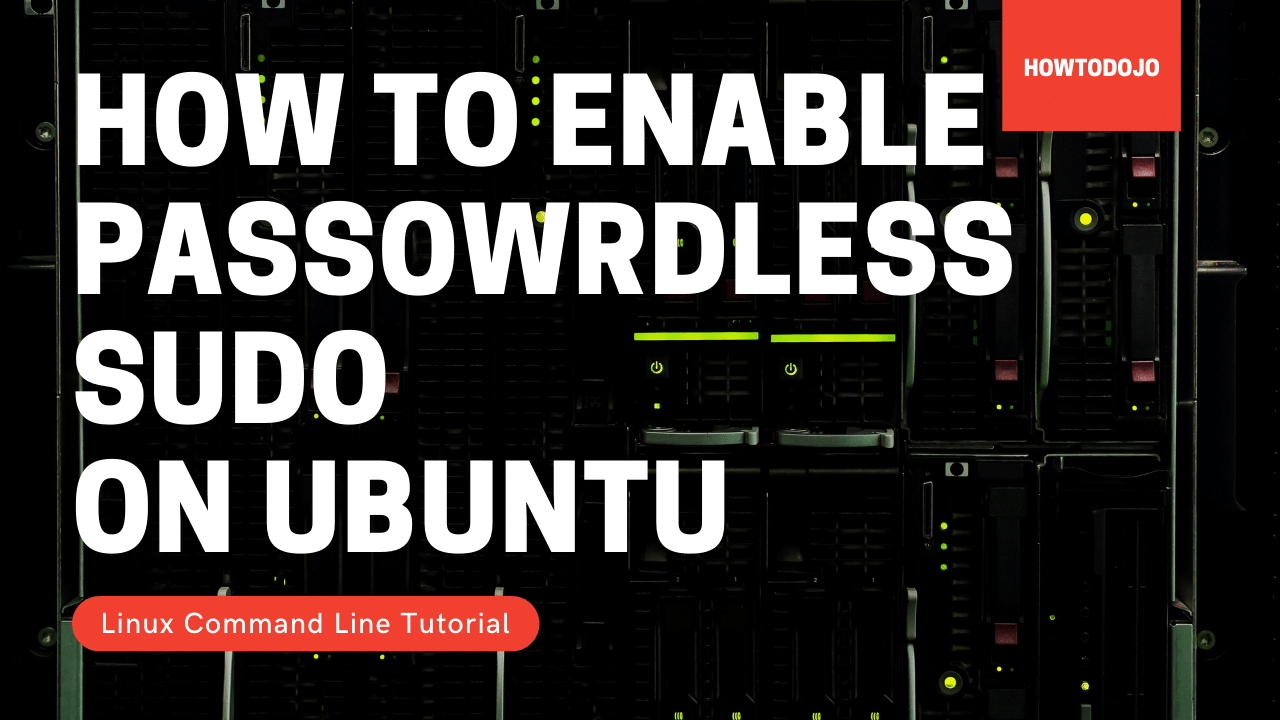
In this tutorial we learn how to enable passwordless sudo in Ubuntu. I use Ubuntu 20.04 for this tutorial, but you should be able to follow this tutorial on older versions of Ubuntu like Ubuntu 18.04 or newer version like Ubuntu 20.04 or Ubuntu 21.04. The main sudo configuration in Ubuntu is located in /etc/sudoers. This file contains the following line #includedir /etc/sudoers.d which will include any file in the /etc/sudoers.d directory that do not end with ~ or contain . (dot). To enable passwordless sudo for spesific user, we can create new file in /etc/sudoers.d/ directory. I recommend creating one file for each user for easy to manage access. In the following example I will allow passwordless sudo for username howtodojo. Edit the new file using visudo command. While this is not mandatory but visudo can help you ensure that the sudo configuration that you’re editing is correct. Error in sudoers files can lead to losing access to the system. We can use the following command to edit the new file /etc/sudoers.d/howtodojo sudo visudo /etc/sudoers.d/howtodojo Enter the following configuration. Replace the ``below with your username. username ALL=(ALL) NOPASSWD: ALL If you use default editor, nano, you can pressCTRL+X, then choose Y. Now your username already have passwordless sudo on the system. You can [change visudo default editor][1] if you prefer another editor when editing sudoers file. [1]: https://howtodojo.com/change-visudo-default-editor/