How To Check Python Version
November 20, 2023 in Tutorial9 minutes
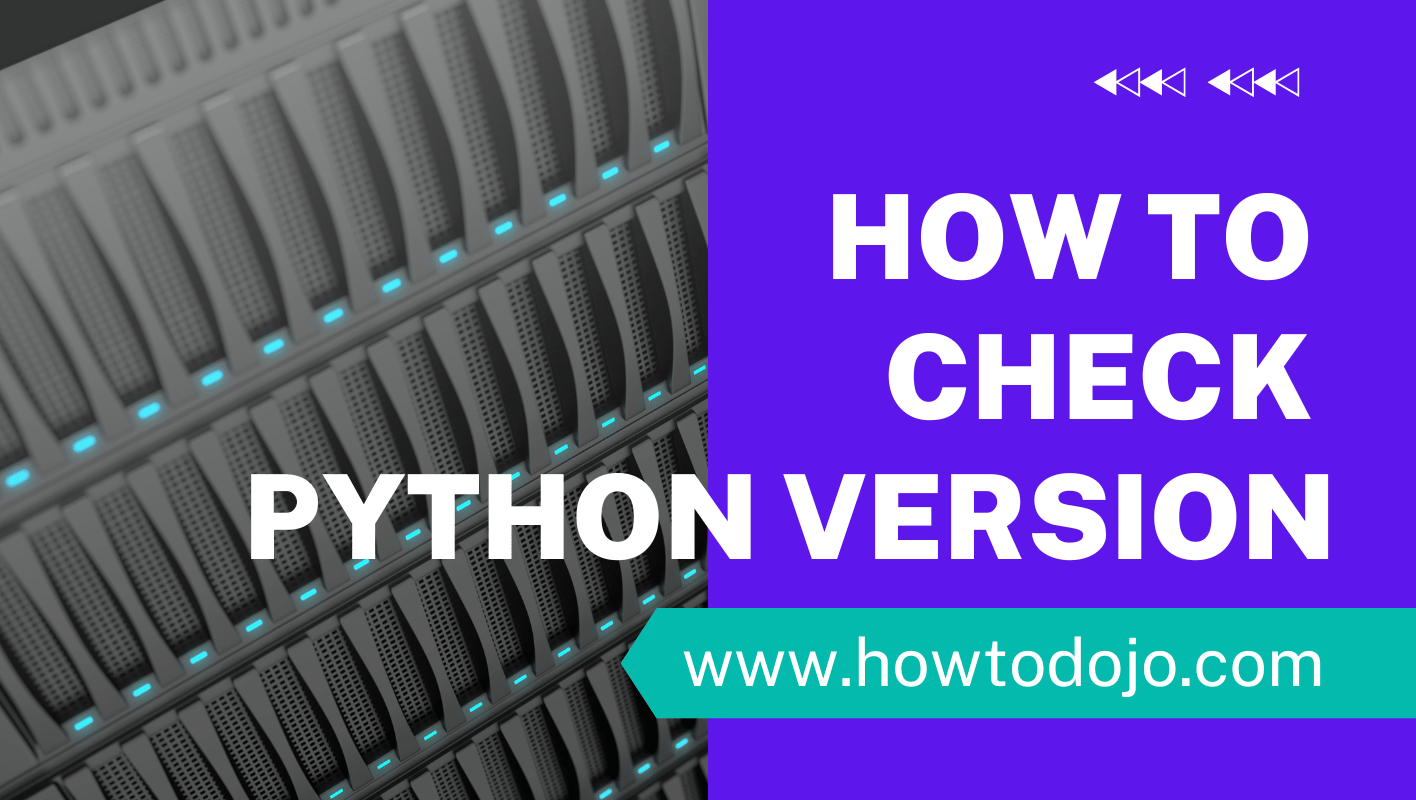
In the world of programming, knowing which version of Python you are working with is crucial. Python is continuously evolving, with new features and improvements being introduced in each version. Whether you are a beginner or an experienced developer, understanding your Python version is essential for compatibility and taking advantage of the latest enhancements.
Understanding Python Versions
Python is a dynamically-typed programming language that is known for its simplicity and readability. The Python community releases new versions regularly to enhance its functionality, improve performance, and fix any existing bugs. Each version is assigned a version number, which consists of three parts: Major, Minor, and Micro. For example, Python 3.8.0 represents the 3rd Major version, 8th Minor version, and 0th Micro version.
It’s worth noting that Python 2.x and Python 3.x are not fully compatible with each other. Python emphasized a smooth transition from Python 2.x to Python 3.x, encouraging developers to migrate to the latest version for continued support and maintenance.
Importance of Knowing Your Python Version
Knowing your Python version is vital for several reasons. Firstly, different Python versions may have incompatibilities, making code written in one version behave differently or even break in another. It ensures that your scripts and applications run smoothly across different environments.
Additionally, being aware of your Python version allows you to leverage the latest features and improvements introduced in newer releases. By staying up to date, you can take advantage of enhanced libraries, modules, and language enhancements that can make your coding experience more efficient and productive.
Different Python Versions and Their Features
Let’s take a closer look at some of the major Python versions and their distinguishing features:
Python 2.x:
- Python 2.x was the previous major version and is still in use by some legacy systems.
- It introduced concepts and syntax that are different from Python 3.x, causing compatibility issues.
- Python 2.x had a significant impact on the development of Python as a programming language. It provided a solid foundation for many developers and projects, and its influence can still be seen in certain codebases today.
- Despite being an older version, Python 2.x continues to be maintained and receives security updates to ensure the stability of systems relying on it.
- However, it is important to note that Python 2.x is no longer actively developed, and developers are strongly encouraged to migrate to Python 3.x for ongoing support and access to the latest features.
Python 3.x:
- Python 3.x is the current major version.
- It focuses on code simplicity, improved Unicode support, and better performance.
- Python 3.x introduced features such as f-strings, type hints, and async/await syntax, which have made development in Python more efficient and expressive.
- One of the significant changes in Python 3.x is the handling of strings as Unicode by default, which helps address many of the challenges faced in Python 2.x when dealing with different character encodings.
- Python 3.x also introduced a more consistent and streamlined syntax, making it easier for developers to write clean and maintainable code.
- Furthermore, Python 3.x has seen significant performance improvements over its predecessor, resulting in faster execution times for many applications.
Understanding the differences between Python 2.x and Python 3.x is essential for developers, as it allows them to make informed decisions when choosing the appropriate version for their projects. While Python 2.x may still be relevant in certain scenarios, adopting Python 3.x ensures compatibility with the latest libraries, frameworks, and tools, and provides access to the most recent language enhancements.
Preparing to Check Python Version
Before checking your Python version, there are a few necessary tools and software you need to set up:
Necessary Tools and Software
To get started, you will need:
- A computer with your preferred operating system installed (Windows, MacOS, or Linux).
- An installed Python distribution, which includes the Python interpreter and necessary libraries.
- A text editor or Integrated Development Environment (IDE) to write and execute your Python code.
Having the right tools and software in place is essential for a smooth Python experience. Let’s dive into each requirement in more detail:
Operating System
Python is compatible with various operating systems, including Windows, MacOS, and Linux. Ensure that your computer is running one of these operating systems to proceed with the installation.
Python Distribution
A Python distribution is a bundle of software that includes the Python interpreter, libraries, and other tools. It provides a complete Python environment for development and execution of Python programs.
There are several popular Python distributions available, such as Anaconda, Miniconda, and Python(x,y). Choose the distribution that best suits your needs and follow the installation instructions provided by the distribution’s official website.
Text Editor or IDE
A text editor or Integrated Development Environment (IDE) is essential for writing and executing Python code. It provides features like syntax highlighting, code completion, and debugging capabilities to enhance your coding experience.
There are numerous options available for text editors and IDEs, ranging from lightweight editors like Sublime Text and Visual Studio Code to full-featured IDEs like PyCharm and Spyder. Choose the one that aligns with your preferences and install it on your computer.
Setting Up Your Python Environment
If you haven’t installed Python yet, visit the official Python website and download the latest version for your operating system. Follow the installation instructions provided to set up the Python interpreter on your machine.
Once you have installed Python, double-check that the Python executable is added to your system’s PATH environment variable. This ensures that you can run Python commands and scripts from any directory in your terminal or command prompt.
By adding the Python executable to the PATH environment variable, you make it accessible globally, allowing you to execute Python code seamlessly without specifying the full path to the Python interpreter.
With your Python environment set up, you are now ready to check your Python version and start exploring the world of Python programming!
Checking Python Version in Different Operating Systems
Depending on the operating system you are using, the process of checking your Python version may vary. Let’s explore how to do it in the most common operating systems:
Checking Python Version in Windows
In Windows, you can check your Python version by following these steps:
- Open the Command Prompt by typing “cmd” in the Windows search bar and selecting the Command Prompt application.
- Type the following command and press Enter:
python --version - The Python version will be displayed in the command prompt output.
Windows is a widely used operating system that supports various Python versions. By checking your Python version, you can ensure compatibility with different libraries and frameworks.
Python has gained popularity among Windows users due to its simplicity and versatility. With Python, you can develop a wide range of applications, from web development to data analysis.
Checking the Python version in Windows is a crucial step for developers and users who rely on Python for their projects. By knowing the Python version, you can make informed decisions about which libraries and packages to use.
Checking Python Version in MacOS
MacOS usually comes preinstalled with a version of Python. Here’s how you can check the Python version on MacOS:
- Open the Terminal application.
- Type the following command and press Enter:
python3 --version - The Python version will be displayed in the terminal output.
MacOS, the operating system developed by Apple, provides a seamless environment for Python development. With Python installed on MacOS, you can leverage the power of the language to build applications for various purposes.
Python’s compatibility with MacOS makes it a popular choice among developers who use Apple devices. The Terminal application in MacOS allows users to access the command line interface and execute Python commands effortlessly.
By checking the Python version in MacOS, developers can ensure that their code is compatible with the specific version installed on their system. This knowledge is essential for maintaining the stability and performance of Python applications.
Checking Python Version in Linux
In Linux distributions, Python is often preinstalled or can be easily installed using the package manager. To check your Python version on Linux:
- Open your preferred terminal application.
- Type the following command and press Enter:
python --version - The Python version will be displayed in the terminal output.
Linux, an open-source operating system, provides a powerful environment for Python development. With its flexibility and extensive support for programming languages, Linux is a favorite choice for many developers.
Python’s compatibility with Linux makes it an ideal language for building applications that run on servers and other Linux-based systems. By checking the Python version, developers can ensure that their code is compatible with the specific version installed on their Linux distribution.
Linux distributions often come with multiple Python versions, allowing users to choose the one that best suits their needs. Being able to check the Python version is crucial for maintaining compatibility and ensuring the smooth execution of Python programs.
Using Python Shell to Check Version
The Python Shell provides an interactive environment where you can execute Python code and directly check the Python version. Here’s how:
Steps to Access Python Shell
To access the Python Shell:
- Open the Command Prompt, Terminal, or equivalent application on your operating system.
- Type the following command and press Enter:
pythonorpython3 - The Python Shell will launch, indicating that you are now in an interactive Python environment.
Reading Python Version in Python Shell
Once you are in the Python Shell, you can read the Python version using the following command:
>> import sys>>> print(sys.version)The Python version information will be displayed in the shell, including details such as the version number and additional system information.
Troubleshooting Common Issues
Let’s address some common issues you might encounter when checking your Python version:
Dealing with Multiple Python Versions
In some cases, you may have multiple Python versions installed on your system. To ensure you are checking the correct version:
- Specify the Python version explicitly using
pythonX.Xorpython3.Xin the command, whereX.Xrepresents the desired version number. - Check the system’s PATH environment variable and verify that it points to the correct Python executable.
Updating Your Python Version
If you have an older Python version and want to update to the latest stable version, visit the official Python website and download the latest installer for your operating system. Follow the provided instructions to upgrade your Python installation. It’s always recommended to create a backup of your existing code and projects before performing any updates.
Knowing your Python version is crucial for ensuring compatibility, leveraging the latest features, and troubleshooting any issues that may arise. By following the steps outlined in this article, you can easily check your Python version and stay up to date with the ever-evolving world of Python programming.