Title here
Summary here
July 6, 2021 in Tutorial1 minute
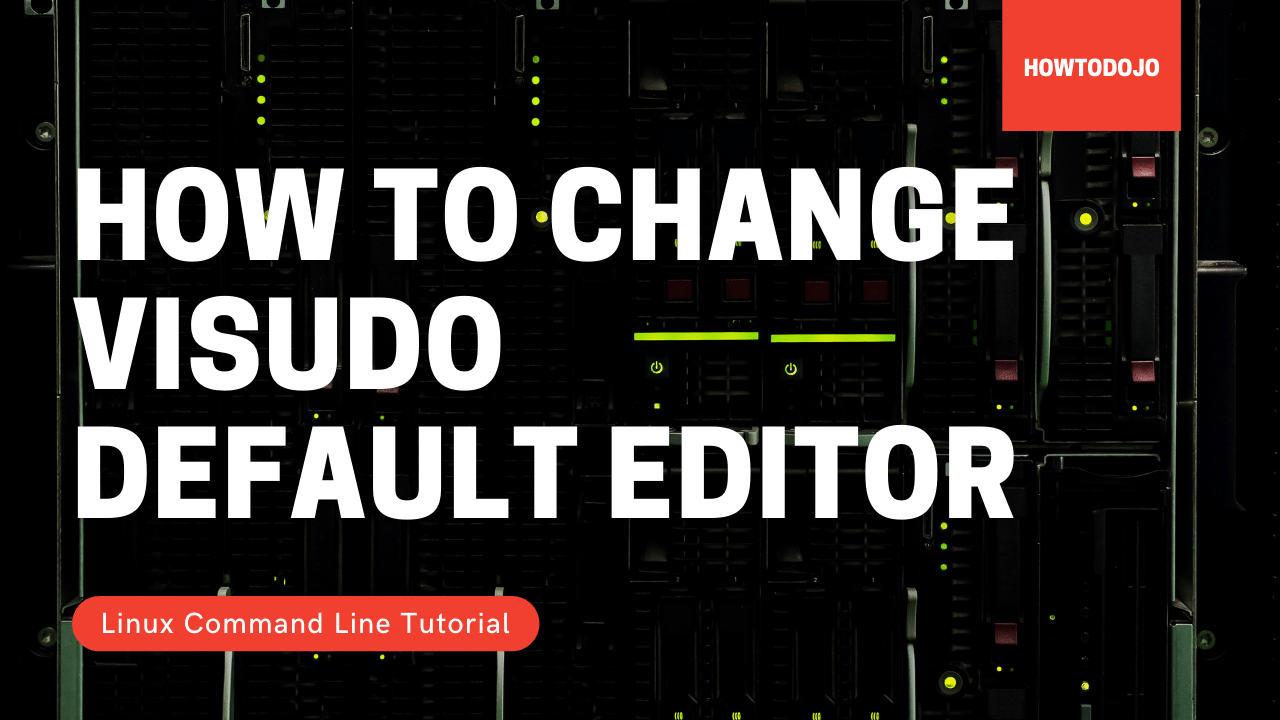
In this tutorial we learn how to change visudo default editor. I use Ubuntu 20.04 for this tutorial but you should be able to follow this tutorial on any versions and flavors of Ubuntu.
To change visudo default editor, you can use the command below.
sudo update-alternatives --config editorIt will prompt which editor that you want to use. Choose the number of editor that you want to use and press enter
There are 3 choices for the alternative editor (providing /usr/bin/editor).
Selection Path Priority Status
------------------------------------------------------------
* 0 /bin/nano 40 auto mode
1 /bin/ed -100 manual mode
2 /bin/nano 40 manual mode
3 /usr/bin/vim.tiny 15 manual mode
Press <enter> to keep the current choice[*], or type selection number:Now your default editor for visudo already changed to vim or another editor of your choosing.